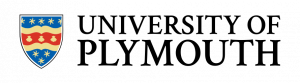Accessibility statement
The University of Plymouth is committed to making the DLE (Moodle) accessible in accordance with the Public Sector Bodies (Websites and Mobile Applications) (No. 2) Accessibility Regulations 2018.
This accessibility statement applies to all student-facing iterations of the DLE (dle.plymouth.ac.uk), run by the University of Plymouth. The content on this Virtual Learning Environment (VLE) is designed for everyone to find, read, and understand. It is developed to meet the accessibility standards outlined in this statement. Where we have identified issues with the website’s accessibility or compatibility with assistive technologies, they are listed in this statement.
View the site your way
We want as many people as possible to be able to use this website. For example, that means you should be able to:
- change colours, contrast levels and fonts
- zoom in up to 300% without the text spilling off the screen
- navigate most of the website using just a keyboard
- navigate most of the website using speech recognition software
- listen to most of the website using a screen reader
We provide a facility within Moodle whereby resources can be downloaded in a range of alternative formats via the accessibility features within Blackboard Ally which we have embedded within Moodle.
Information on how students can use this feature are in this guidance: Using Ally to view alternative file formats. For content outside of the DLE, students can use Sensus Access to download documents in alternative formats.
Further information and support can be found in this guidance: Tools and technologies to support accessibility. AbilityNet has advice on making your device easier to use if you have a disability.
Compliance status
This website is partially compliant with the Web Content Accessibility Guidelines Version 2.2 AA standard due to the non-compliance and exemptions listed below.
Non-accessible content
This section covers issues that we need to fix and are working to do so. The issues listed in this section refer to both the University of Plymouth Moodle platform and the content hosted in Moodle. Moodle is an open-source Virtual Learning Environment (VLE), meaning some aspects of its accessibility are outside our immediate control. The Moodle accessibility conformance report is based on an audit of Moodle version 4.0. The audit was completed by Web Key IT in May 2022. In May 2023, Moodle 4.0 received the WCAG 2.1 Level AA accreditation.
This Moodle accessibility conformance report is based on the results of an accessibility audit conducted by Web Key IT on a sample of 20 key pages. These pages were selected and agreed on by Moodle and Web Key IT as representative of the overall accessibility and functionality of the Moodle learning management system (LMS).
The evaluation was completed following the WCAG Evaluation Methodology (WCAG-EM).
The pages were audited manually and cross-checked using a team of website evaluators to ensure that the results and comments presented are valid and comprehensive. Separate and external testing of these pages has been conducted by a group of trained testers, all with disabilities.
The following tools and applications were used as part of the audit:
Desktop browsers
- Google Chrome
- Firefox
Screen readers
- JAWS
- NVDA
Other tools
- NU HTML Validator
In addition to the Moodle accessibility conformance report provided by Moodle, we list below further areas within University of Plymouth’s implementation of Moodle that we know are not fully accessible. We plan to fix or provide alternatives for all issues that we are made aware of alongside our periodic internal testing and auditing processes.
The content listed below is non-accessible for the following reason(s): (a) non-compliance with the accessibility regulations Here we include our testing results where areas of our University of Plymouth additions and customisations do not meet requirements.
Platform issues
Assignment - Media submission (activity)
This is the component of the assignment tool which teachers can turn on to allow students to upload video and media content. Errors found in our testing:
- The choose media element of the medial assignment tool has poor colour contrast in various places. This fails WCAG 2.2 SC 1.4.3:Contrast (Minimum) (Level AA)
- Text within the medial assignment is not responsive to being enlarged. This fails WCAG 2.2 SC1.4.4 Resize Text - Level AA
- There is no visual focus within the medial pop-up window so when using keyboard navigation it is difficult to know where you are located. This fails WCAG 2.2 SC1.2.4.7 Focus Visible - Level AA
- A select element does not have an associated label. This fails WCAG 2.2 SC 3.3.2 Labels or Instructions - Level AA
- There is a green swirling animation when opening Medial submission which sometimes lasts for longer than 5 seconds. This cannot be paused, stopped or hidden. This fails WCAG SC 2.2.2 Pause, Stop, Hide - Level A
- The image that represents the webcam does not have alt text. This fails SC 1.1.1 Non-text Content Level A
- Within the file submission window there are several areas where the link name has no discernible text. This fails SC 2.4.4 Link Purpose (In Context) Level A.
- Elements within the submission window do not have label. This fails SC 4.1.2 Name, Role, Value Level A.
OU Wiki (activity)
- Section and page name text fields do not meet the required colour contrast parameters. This fails WCAG 2.2 SC 1.4.3:Contrast (Minimum) (Level AA)
Panopto (activity)
- Invalid Aria attributes are highlighted in relation to the video settings cog. This fails WCAG 4.1.2 Name, Role, Value Level A.
- iframe elements do not have an accessible name. This fails WCAG 4.1.2 Name, Role, Value Level A.
Scheduler (activity)
- The link has insufficient colour contrast with the surrounding text. The link has no styling. Specifically, for "Send invitation" and "Send reminder" links. This fails WCAG SC 1.4.1Use of Color- Level A.
- Missing form label. Drop elements within text answers do not have an accessible name. This fails WCAG SC 4.1.2 Name, Role, Value - Level A
- Avatars: Element does not have accessible text. Has no title attribute. This fails WCAG 1.1.1 Non-text Content Level A
Evaluations (block)
- Unable to use Keyboard commands to navigate to the block. This fails WCAG 2.2 SC 2.4.7: Focus Visible Level AA
Module Information (block)
Visual focus change is not distinct enough. This fails WCAG 2.2 SC 2.4.7: Focus Visible Level AA
PSMD (block)
- There is no visual focus when using Keyboard navigation for the PSMD (Peninsula Medical School and Peninsula Dental School) menu. This fails WCAG 2.2 SC1.2.4.7 Focus Visible - Level AA
Drag and Drop matching (question type)
- This question type uses drag and drop functionality which is not accessible for keyboard users. This fails WCAG SC 2.5.7 Dragging Movements: Level AA (Added in 2.2)
Gapfill (question type)
- This question type uses drag and drop functionality which is not accessible for keyboard users. This fails WCAG SC 2.5.7 Dragging Movements: Level AA (Added in 2.2)
- Missing form label. Drop elements within text answers do not have an accessible name. This fails WCAG SC 4.1.2 Name, Role, Value - Level A
Multinumerical (question type)
- Missing form label. Drop elements within text answers do not have an accessible name. This fails WCAG SC 4.1.2 Name, Role, Value - Level A
Ordering (question type)
- Missing form label. Drop elements within text answers do not have an accessible name. This fails WCAG SC 4.1.2 Name, Role, Value - Level A
- The green, orange and red colours used in the answer options within the question do not meet the recommended contrast ratios. This fails WCAG SC 1.4.3Contrast (Minimum) - Level AA
- Users cannot use the keyboard to make answer choices. This fails WCAG SC 2.1.1 Keyboard Level A.
- List elements are not structured correctly. This fails WCAG SC 1.3.1 Info and Relationships Level A
If you find an issue that we have yet to identify, please contact us using one of the routes described in the ‘Reporting accessibility problems with this website’ section of this statement.
Content issues
This section covers content uploaded by staff to the DLE / Moodle. The DLE is an open platform within which staff upload teaching materials and course content to their courses. Due to this there will be some teaching materials uploaded to the DLE which are not as accessible as they could be.
There are several resources we provide that support staff in creating accessible content:
Brickfield Accessibility toolkit (Coming soon)
Within our DLE we have Brickfield Accessibility Toolkit. This is embedded within the DLE and allows staff to check the accessibility of their course. It also allows students to download resources in alternative formats. Brickfield flags content which is not digitally accessible and makes suggestions as to how staff can improve their content.
Training
We signpost staff to a training course on the the DLE which gives guidance on how to create accessible content: Digital Accessibility: Creating accessible content.
Panopto
We recommend staff use Panopto to capture their lectures. Captions are set to be automatically enabled and students can turn these off if they so wish. All Zoom recordings are stored in Panopto and so can be shared easily to DLE courses. All Panopto recordings have a transcript. We advise staff edit the accuracy of their transcript.
Microsoft Accessibility Checker
All university staff have access to Microsoft Office 365 and we advise staff to use the Microsoft Accessibility checker to check their content before uploading to the DLE.
Content: Common issues
In this section, we have highlighted the most frequent issues picked up by our previous accessibility checker (Ally) when scanning course content in the DLE:
- The Document has contrast issues
- Alt Text: The Document contains images without a description
- Headings: The document does not have any headings
- Title: The document is missing a title
- Table headings: The document has tables that don’t have any headers
- Language Set: The document does not have a language set.
- PDF document: The document is untagged
- Alt text: The Image does not have a description
- HTML: The HTML's heading structure does not start with the right level
- Heading structure: The document's heading structure does not begin at one.
Third-party content
Moodle acts as a gateway for several third-party services over which University of Plymouth has no direct control e.g. Turnitin, Panopto, H5P, Primo, Medial. Where we find accessibility issues in relation to third-party services and these issues are not already referenced in the accessibility statement for that service, the University of Plymouth will liaise with providers and encourage them to take action.
Below are the accessibility statements for these third-party services:
Our testing processes
We referred to the Moodle accessibility conformance report and selected a prioritised sample of University of Plymouth Moodle based on usage and importance to the user experience.
Preparation of this accessibility statement
This statement was prepared on 15 March 2024. The website was last tested on 21 February 2024. The testing was carried out by the University of Plymouth.
Feedback and contact information
Should you find that some course materials are still inaccessible, you should contact the module lead in the first instance.
If you find any problems not listed on this page or think we’re not meeting accessibility requirements, contact:
For Students: libraryandITenquiries@plymouth.ac.uk or +44 1752 588588.
For Staff: IT Self Service or +44 1752 588588.
Enforcement procedure
The Equality and Human Rights Commission (EHRC) is responsible for enforcing the Public Sector Bodies (Websites and Mobile Applications) (No. 2) Accessibility Regulations 2018 (the ‘accessibility regulations’).
If you’re not happy with how we respond to your complaint, contact the Equality Advisory and Support Service (EASS).